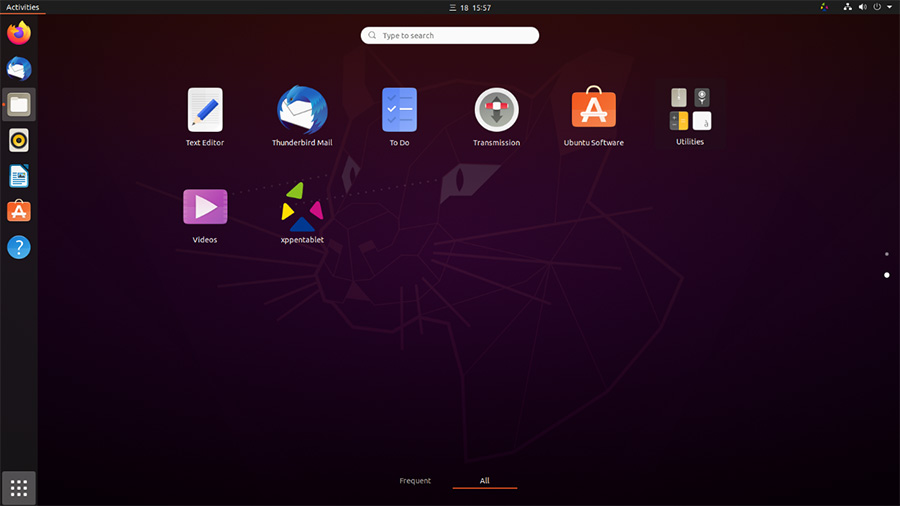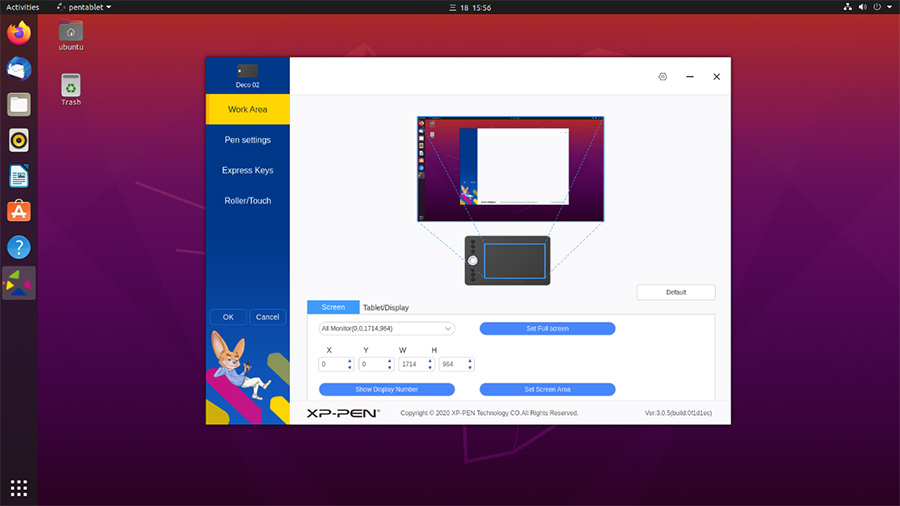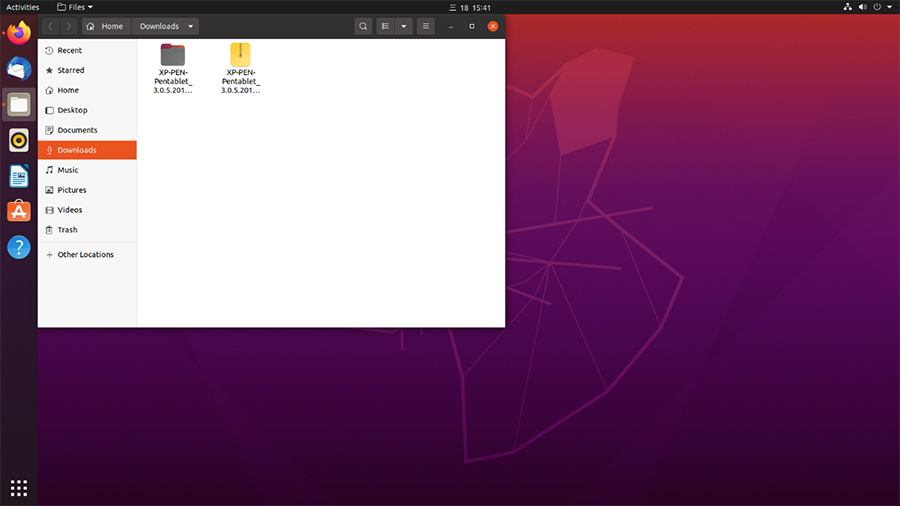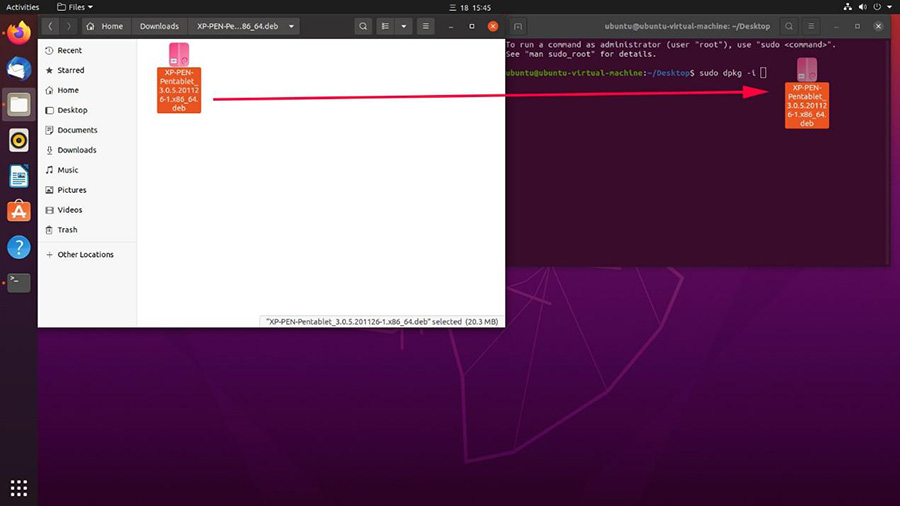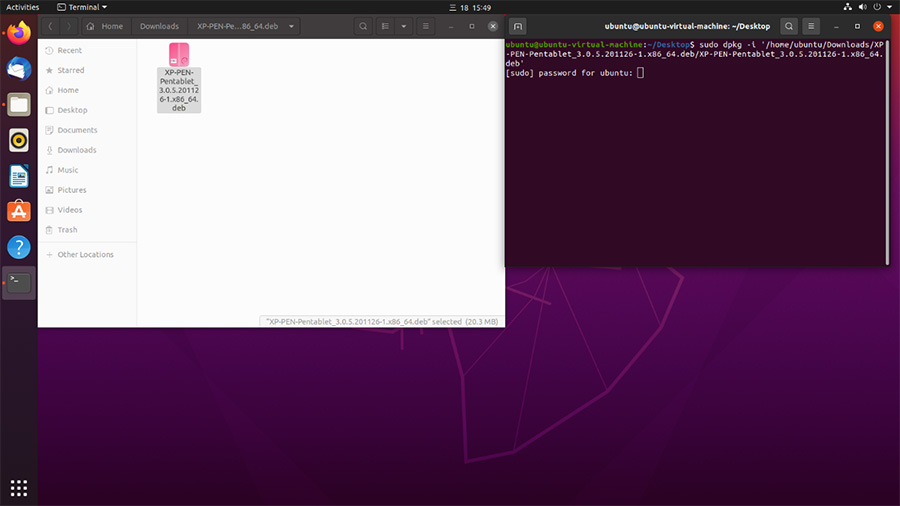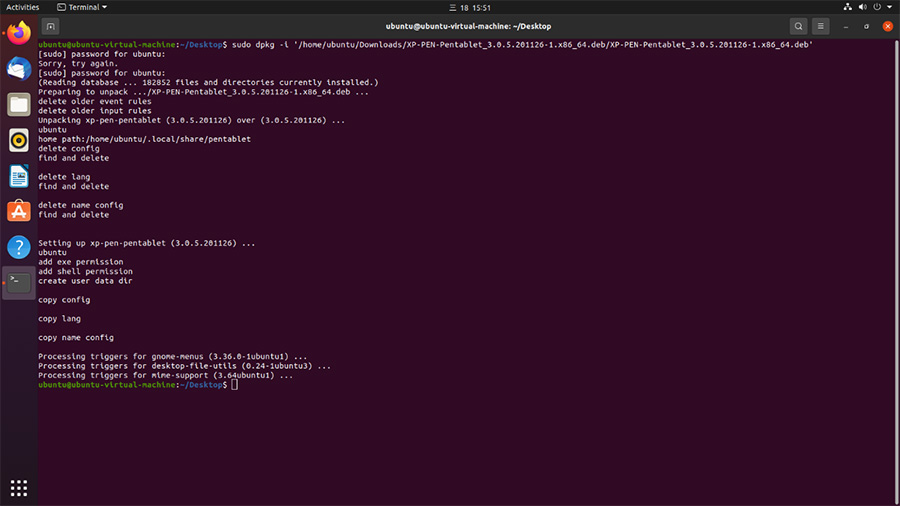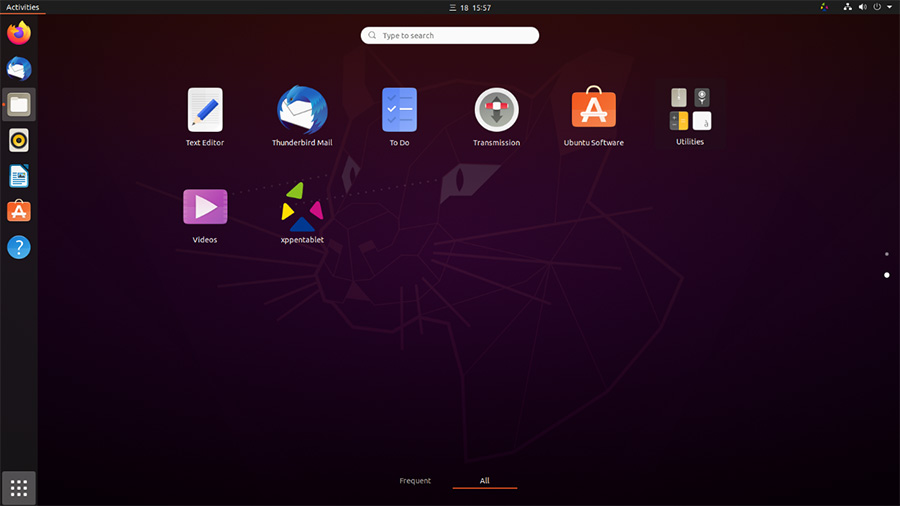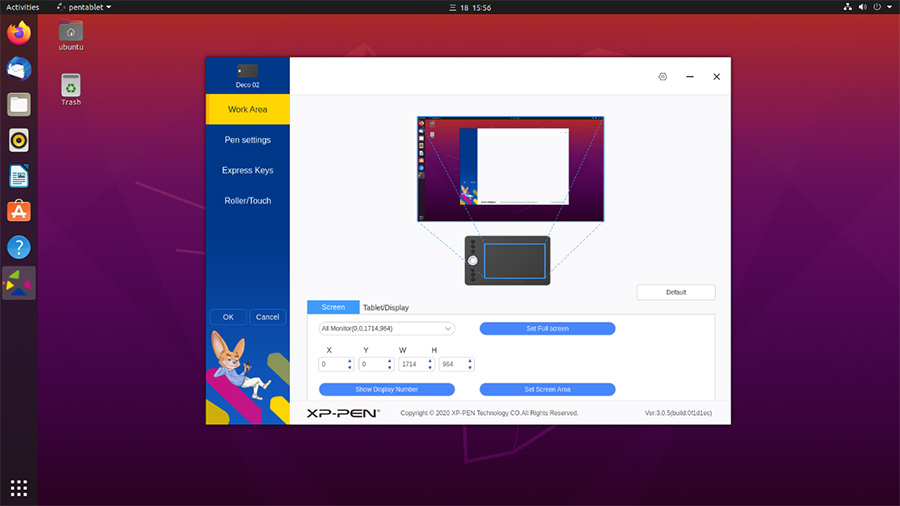How to install XPPen Linux driver on Ubuntu (64 bits)
Применимые модели:Star 01,Star 02,Star G540,Star 03,Star 04,Star G430,Star 05,Star 06,Star 06C,Star G540 Pro,Star 03 Pro,Star G640,Star G430S,Star G640S,Artist 22,Artist 10S,Artist 22E,Artist 16,Artist 13.3,Artist 15.6,Artist 16 Pro,Artist 22 Pro,Artist 22E Pro,Artist 12,Artist 15.6 Pro,Deco 01,Deco 03,Deco 02,Deco Pro S/M,Artist 13.3 Pro,Deco 01 V2,Artist 12 Pro,Star G960,Artist 22R Pro,Star G960S,Star G960S Plus,Artist 24 Pro,Deco mini7,Deco mini4,Innovator 16,Deco SW,Deco S,Deco mini7W,Artist 13.3 Pro Holiday Edition,Artist 22 (2nd Generation),Deco Fun,Deco Pro SW/MW,Artist Pro 16TP,Artist 24,Artist Pro 16, Artist 12 (2nd Generation),Deco LW,Deco L,Artist 13 (2nd Generation),Artist 16 (2nd Generation),Deco M,Deco MW,Artist 10 (2nd Generation),Artist 24 (FHD),Artist Pro 14 (Gen 2),Deco Pro (Gen 2) Series,Artist Pro 16 (2 поколение),Artist 13.3 V2,Artist 22 Plus,Artist 12 Pen Display (2nd Gen) Le Petit Prince Edition,Artist 16 Pen Display (2nd Gen) Le Petit Prince Edition
Note: If you use VMware to run Linux, you must use the VMware Workstation Pro version. The VMware workstation Play version is not able to run the XP-PEN driver settings.
1. Connect your XP-PEN to Ubuntu and make sure you can use the stylus to control the cursor.
2. Download the Linux driver from the XP-PEN website.
3. Once downloaded, click the right button on the driver then choose "Extract Here".
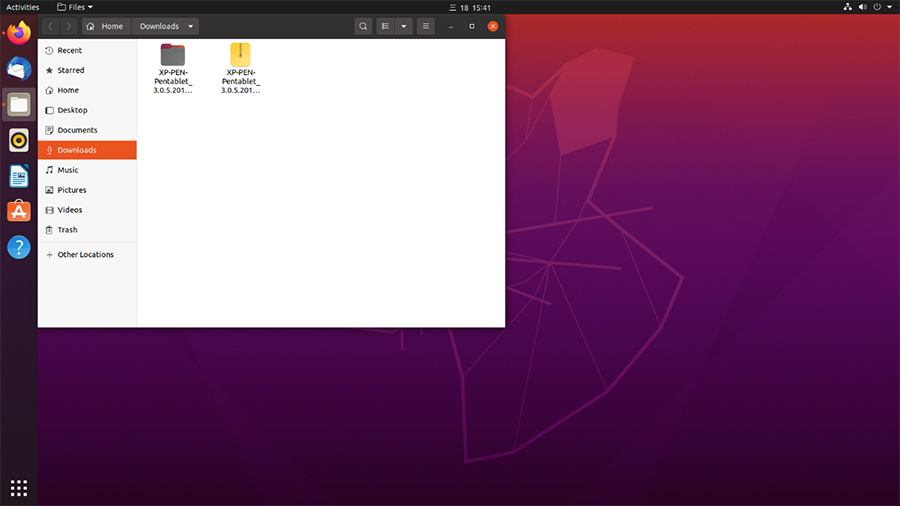
4. Open the XP-PEN-Pentablet_3.0.5.201126-1.x86_64.deb folder.
5. Open Terminal.
6. Type in "sudo dpkg -i" then drag the XP-PEN Linux driver into it.
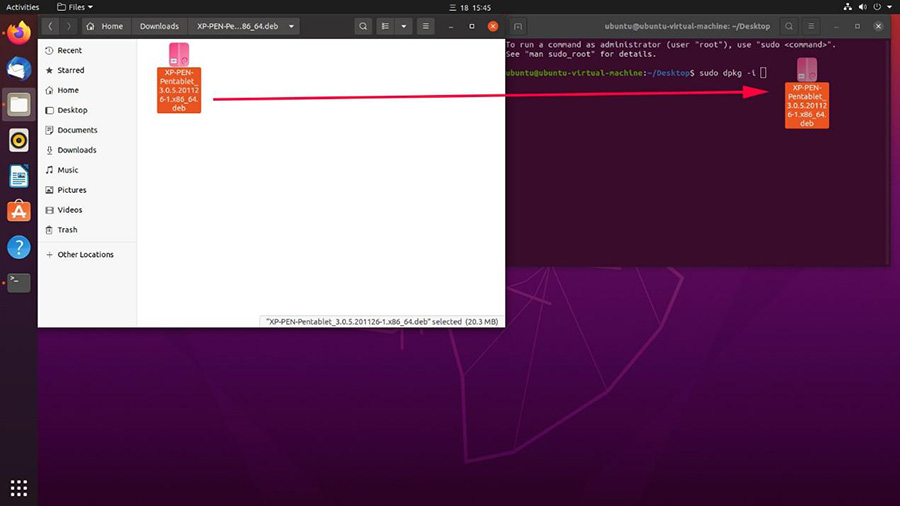
7. Type in your password if needed, then click Enter.
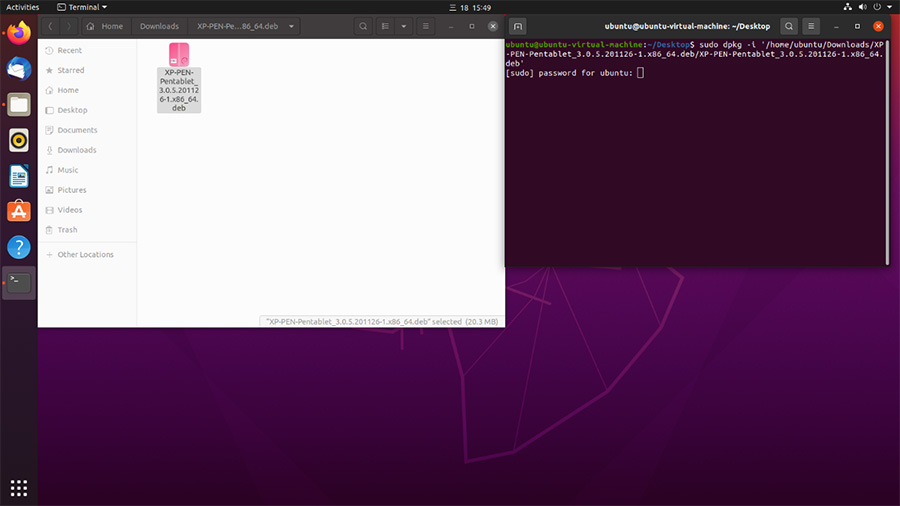
8. Close Terminal then reboot your Linux system.
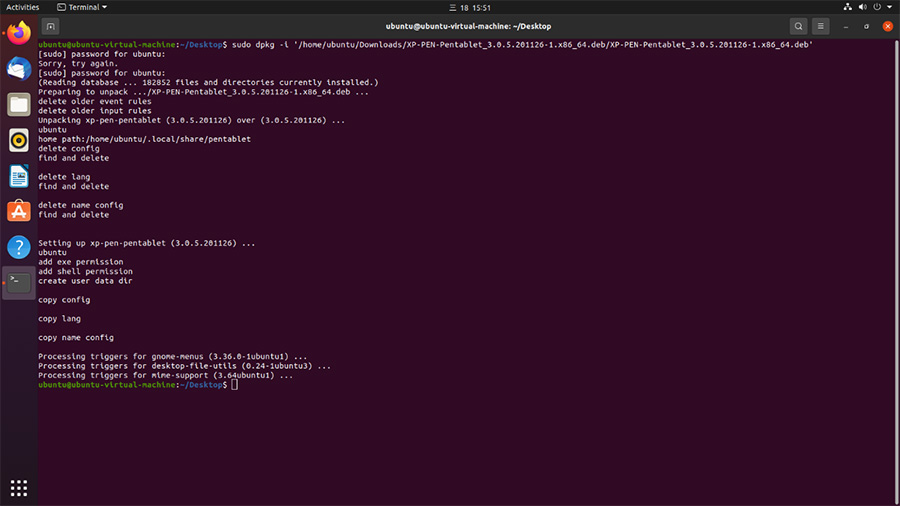
9. When the system comes back from restarting, click the show applications button and you will now be able to open the XP-PEN tablet settings.